Windows BootCamp reverse scrolling
This article explains how to make Windows BootCamp scrolling as similar to Mac OS X!
1 Reverse scrolling
There is a registry setting named FlipFlopWheel that does exactly this and can be found after typing regedit in Run and pressing enter which will launch Registry Editor. Then search for keyword FlipFlopWheel.
HKEY_LOCAL_MACHINE\SYSTEM\CurrentControlSet\Enum\HID\VID_???\VID_???\Device Parameters.
The search will find multiple mouse entries. The default value for FlipFlopWheel will be 0 and needs to change to 1. After the change reboot in order to take effect.
To get the VID_??? number you need to:
Go to the Control Panel and then go to Mouse, click the Hardware tab, then click Properties.
In HID-compliant mouse Properties window click the Details tab and select the Device Instance Path property. The registry path is in there!
2 Make scrolling smoother
Go to the Control Panel and then go to Mouse, click the Wheel tab, then change “The following number of lines at a time” to 1.
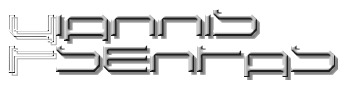

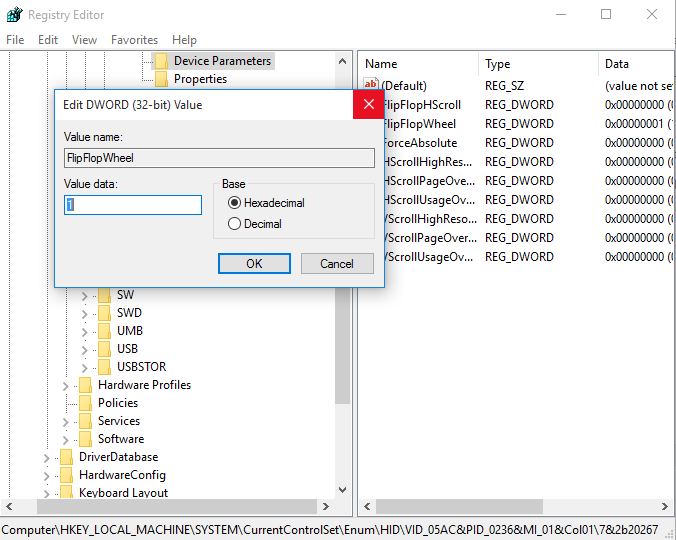
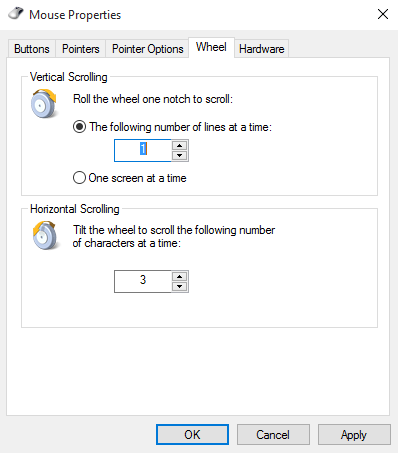
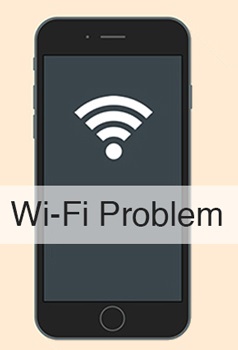
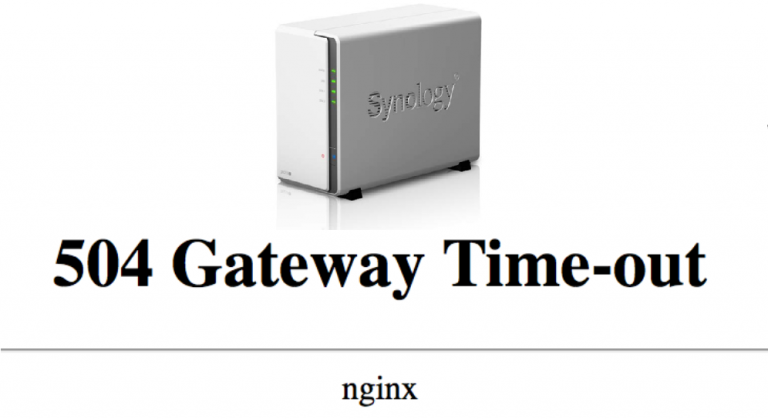
awesome! thanks! theres no way I can have inertial scrolling?
Brilliant! This had been irritating me for a while and such a clear explanation for someone who wouldn’t normally go near the registry 🙂
Reading posts like this make surfing such a plsreuae
Excellent!!! It works!!! Thank you very much!!!!!
Perfect solution.
Thank you so much. You really saved my life. This solution worked for my MacBook Air Early 2014.
did not work for me, i even restarted my mac and unplugged my mouse. Its a logitech g502
It works, thank you! 🙂
Did not work for me for internal trackpad. Windows 10 Pro 1803 17134.228. MacBook Pro late 2013.
Thanks!
No dice with Windows 1803. The registry key is there, but changing it has no effect on a MacBook Pro.
Solution still works – just know that there are several instances of FlipFlopWheel in the Registry and you have to change the correct one. I went ahead & changed all of them. I don’t know which one of the four did the trick but I’m good.
Thanks for the great tip!
Considering how simple the fix is, one can’t help but to wonder why there isn’t a setting in the Boot Camp Control Panel to make the change.
Reason no. 17883321 to hate windows and the user unfriendliness and lack of intuitiveness in it’s user interface and control! Why did I install windows on my Mac??
Thank you! It works
Worked on my 2020 MacBook Air! Thanks for the assist!
It worked unfortunately I logged in later and the settings reverted back! Does the same happen to y’all?