Fix for Boot Camp x64 is unsupported on this computer model
Recently I tried to install Boot Camp 5.0.5033 on my MacBook Pro (13-inch, Mid 2009) having previously installed Windows 7 64-bit. Guess what? Apple decided to make our life difficult again by popping up “Boot Camp x64 is unsupported on this computer model” error.
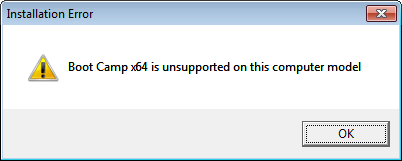
I am guessing that this problem happening to many of you out there that have different models of Macs so here is how to solve:
1
Download Boot Camp 5.0.5033 (or a newer version) from apple’s website.
2
Extract all contents but do not run *BootCamp5.0.5033\BootCamp\setup.exe as this will produce the error displayed above.
3
Instead we need to run *BootCamp5.0.5033\BootCamp\Drivers\Apple\BootCamp.msi but if we try to do it the old fashioned way, yet another error pops up “this installation requires elevated privileges. launch the installer through setup.exe”. Unfortunately in my case there was no option to run the msi as Administrator.
4
To overcome the administrator issue, navigate to C:\Windows\System32 and locate cmd.exe. Right click the icon and select Run as administrator option. Hold on! Right click is not available without boot camp; well here is a secret, Shift+F10 does exactly the same!
Navigate again to *BootCamp5.0.5033\BootCamp\Drivers\Apple and execute BootCamp.msi from the command prompt by typing BootCamp.msi. If that does not work try “BootCamp.msi”.
Voila! Restart your Mac and you are good to go.
5 (Bonus)
Follow this link Windows BootCamp reverse scrolling to make scrolling in Windows have similar feeling as in Mac OS X.
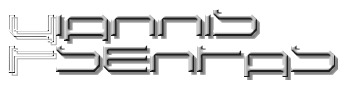

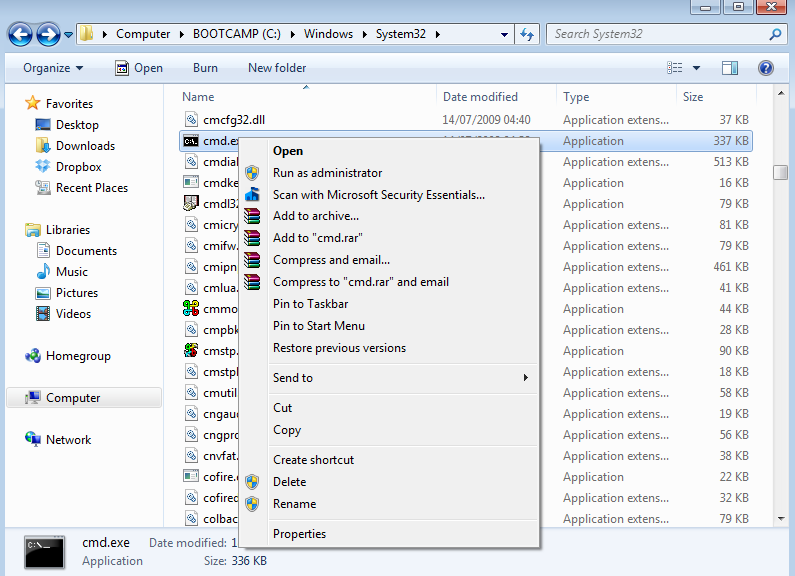
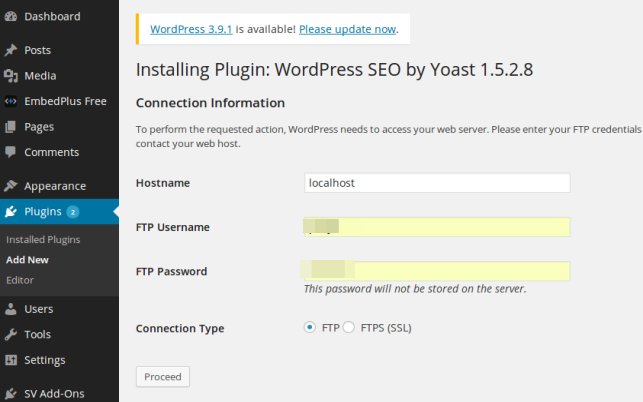


Worked like a charm! Thanks! Jose
Awesome. Thanks for the help!!
Excellent – thank you. Works flawlessly 🙂
I’m still a little confused around the cmd.exe step. I run that as administrator and then go to the apple/drivers folder to find the .msi file and then…command prompt…? Any help would be much appreciated. Thanks. Also I’m running xDark x64. It’s never been a problem with anything else I install.
type the name of the msi and hit enter to execute
I could kiss you!
If I had a nickel for every Bootcamp nuance last 5 years, I’d have an extra dollar today.
Thanks!
Run CMD as administrator and then go to the location of the folder using ‘cd’ command and then execute bootcamp.msi
Works like a charm thankyou sir!
Thank you, worked great.
So I’ve gotten as far as the command prompt, but how do I find the name of the msi file? Literally typing “BootCamp.msi” and hitting enter isn’t working for me. Thanks for any insight.
nevermind, I figured it out. It turns out you actually have to type quotation marks around the path.
i dont understand , please mention how we should execute bootcamp.msi from command prompt
i am not very addicted to computer thing, so i might need step by step.
The post is now updated. Please check it out
Fantastic instructions, I love apple hardware, but this planned obsolescence..
Faster solution: (BootCamp v 5.0.5033)
1. Navigate to BootCamp5.0.5033\BootCamp\Drivers\Apple
2. Shift+right-click on BootCamp.msi
3. Choose ‘Run as a different user’
4. Enter local admin account credentials (i.e. ComputerName\Administrator for username)
5. Complete installer.
I used it with the built-in ‘Administrator’ account, but I assume it would work with any local admin account. I could not make it work with a domain admin account, no matter how high-level the privileges.
This worked on a original MacPro (3.0 GHz Xenon Quad-Core).
做的好,
Worked.
Thank you very much.
Thanks so much!!! Worked perfectly.
just to let people know backslash is located just under the escape key on the mpb13 keyboard. so by typing
cd c:\users\NAME\desktop\bootcamp\drivers\apple (obviously change this to your folder location) press enter and type bootcamp.msi this worked for me thanks.
Literally, Thank you so much. I did not understand how to use the command prompt to run the .msi until you replied! Thank you! Worked for me.
Sir, you are a lifesaver. I had no idea where to find the backslash nor navigate to the right folder. Tinkered with it your way and it seems to have started off the install fine. Thank you!!
Please help it just says “is not recognised as an external or internal command”
It also says when i put in the command you wrote “The system cannot find the path specified”
I wrote cd c:\users\MY COMPUTER NAME\downloads\bootcamp\drivers\apple
Please help i have had this problem for a year.
man…u genius…thx…
Thank you!
Thank you sooo much!!!
For an even easier solution, just turn off UAC and reboot.
To do this, press the windows button and click on your profile picture.
This will bring up a window with user options. Just click the bottom option named “Change User Account Control settings” and then just drag the slider to the bottom and click “Ok” while accepting the warning. Then just reboot your computer and you can then just run the msi without any other problems. This also gets rid of the annoying popups asking you if you want to run the program you just clicked on, so it’s a double plus.
I had the same issues trying install into native windows 8. Your instructions really worked. Thanks,
You my man, deserve a medal
Great, it worked! Thanks so much for the help!
Thank you so much. It worked great!
Thanks man! 🙂
Awesome.
It worked great.
Thank you for your help
Ugh, sorry, accidentally pressed enter before i finished. Ignore that. Ok, so enter this exactly:
cd ”C:\Windows\Users\EnterYourUserNameHere\Downloads\BootCamp5.0.5033\BootCamp\Drivers\Apple”
(make sure you include the parentheses. You can copy and paste this, but you must to substitute your own user name where I wrote EnterYourUserNameHere. Also, this command assumes that you downloaded the file to the Downloads folder, and that the Downloads folder is in the normal location.)
press enter, and then enter this on it’s own line:
BootCamp.msi
And press Enter again. That should do it. It worked for me, anyway.
well that didn’t work for me
Worked like a charm, thank you!!
This blog needs to be the #1 google search result. Apple pisses me off.
It’s Magic!!!!
So simple its brilliantly complicated. Almost make me want to try installing Ubuntu just for kicks.
Worked just fine! Thanks a lot!!
Thanks a bunch! Just what I needed.
Super perfectly worked. Thanks.
I’m trying to install Windows 7 on a partitioned iMac (new Retina 5k) with Boot Camp using an external hard drive for installation files, etc.
I’ve run into the same problems as above, but inside of my BootCamp > Drivers > Apple folder, there is only a ‘BootCamp’ item along with 10 others starting with ‘Apple’.
I have the Administrator: C:\Windows\System32\cmd.exe open, but have no idea what I need to enter in to get this to work. I’ve tried BootCamp, “BootCamp”, BootCamp.msi, but nothing works.
Please help!
I tried VC’s suggestion above by turning off the UAC and rebooted, which seems to have worked in allowing me to install the BootCamp software, but my wifi still won’t connect – which was the original problem.
What am I missing? My wifi is on and working on all of the other devices I have, so it’s definitely an issue with the Windows/BootCamp.
works like a charm! thank you!
Trying to update BootCamp drivers to 5.1 from 4 on a Macbook 2009 running Windows 8.1.
When I execute the command I get the following error/message :
This installation package is not supported for this type of processor. Contact the supplier of this product.
Anybody an idea how to fix this frustrating problem?
Hell yeah! I’m just a little confused about using DOS-Prompt, never used this for the last 15 years… 😀
I’ve used a Bootcamp-created USB-Device, so my line looks like
E:\WindowsSupport\Drivers\Apple\BootCamp64.msi(change E to the Letter of your USB-Device).
Many thanks for this helpful solution from Germany!
WOW you are a saint!
Thanks for this post! I had figured out to run BootCamp.msi and that I needed an elevated command prompt to start it but didn’t know the Shift+F10 right-click trick!! Thanks for teaching me something new. 😉
thank you
Unfortunately this didn’t work on my early 2008 iMac. I followed the process, but upon reboot, the computer would not boot due to driver crash. I had to restore. if anyone succeeds with a similar iMac, please post. thanks
looks like it s not working for me
from the downloaded files from BootCamp
i’ll try the link u gave
thanx
THANKS AND FUCK U APPLE.
My macbook late 2008 2.0 ghz stucks at the installation of Realtek driver
mine too! :C and bootcamp 4 doesnt have any msi file
its me again, I have the solution for us, search for the Realtelk folder and move it outside the bootcamp folder, move it to desktop, then proceed with installation of bootcamp as in this guide, when finished doublé click the realtek rar you moved to the desktop, install and restart, and thats t 😀
Works Nice Using Boot Camp 4.x first on Yosemite 10.10 SFOTT, downloaded from internet, then install Win 7 x64 in a Macbook2.1 mid 2007. Thank You Very Much!!
This help alot, for anyone confused on how to run the setup from cmd, type ” CD .. ” and hit enter until cmd shows c:\ ,so that you are at the root of the c drive. then CD ” file path ” for example cd Windows support\Drivers\Apple . then type BootCamp.msi , hope that helps anyone that not used to cmd in Windows.
Great solution – worked perfect.
That you very much, I wish Apple had such employees like you.
Best regards
Alex
Worked great! Tried several other tips but this one (running Bootcamp.msi from an Admin command line) really did it. Thanks so much!
I have noticed you don’t monetize your website, don’t waste your traffic,
you can earn additional bucks every month because you’ve
got hi quality content. If you want to know how to make extra
$$$, search for: best adsense alternative Wrastain’s tools
Thanks a million. worked perfectly. I had no idea going command based can make such a huge difference!
I see you don’t monetize your blog, don’t waste your traffic,
you can earn additional bucks every month because you’ve got hi
quality content. If you want to know how to make extra $$$, search for:
Boorfe’s tips best adsense alternative
I see you don’t monetize your website, don’t waste your traffic, you can earn additional bucks every month because you’ve got
high quality content. If you want to know how to make extra bucks, search for: Boorfe’s
tips best adsense alternative
I tried this and got the same error??? Is there something I’m doing wrong?
Awesome! thanks a lot !!!!!
Hello. I see that you don’t update your blog
too often. I know that writing posts is boring and
time consuming. But did you know that there is a tool that allows you to create
new articles using existing content (from article directories or
other websites from your niche)? And it does it very well.
The new posts are high quality and pass the copyscape test.
You should try miftolo’s tools
muchas gracias ME FUNCIONO ¡¡¡¡¡¡¡¡¡¡¡
If this helps anybody, here you go.
Got a 13 inch MacBook Pro that’s 11 years old. Got Windows 10 x64 to install on it no problem. drivers was not easy. i used MacOS to download bootcamp drivers to a flash drive but i also could still download them from the apple website if you do enough digging around and searching around.
Bootcamp installer opens and says this is unsupported on x64 bit software.
Somewhere in there under Drivers > Apple, there is a 64 bit installer…? So you open it and it says you need elevated privileges, which i fixed in command prompt like this.
So you first go to troubleshoot compatibility, and it assumes that switching it to windows 7 will work, so you just let it. it still will give you the same error message but for windows 10 it is not compatible, we needed to switch it to Windows 7. Then, open up Command Prompt running as Administrator. So if you can’t right click, the combo is (fn) Shift, F10. Use that to start cmd in administrative mode. Navigate to that directory, and then type BootCampx64.msi and press enter. it will allow you to install the drivers. This helped me on two macs now to get 64 bit bootcamp drivers on windows 10
My touchpad stopped working after installing bootcamp. Any idea please